Showing posts with label camera. Show all posts
Showing posts with label camera. Show all posts
Thursday, September 8, 2016
Symphony Xplorer W86 1 CM V01 1 M12 08 Camera Problem Solve Updat 100 Tested Factory Flash File
Symphony Xplorer W86 1 CM V01 1 M12 08 Camera Problem Solve Updat 100 Tested Factory Flash File


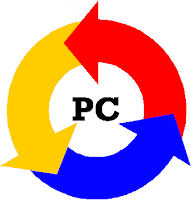
Available link for download
Friday, September 2, 2016
Tecno camon c9 probably come with dual front camera
Tecno camon c9 probably come with dual front camera

Tecno camon c9 probably come with dual front camera
People are earnestly anticipating the release of the next flagship camera device from Tecno Mobile Nigeria. They have been inundated with lots of questions on when the next camon device will be released. If you could recall
Tecno Mobile launched the very first camon device last year which was tagged Camon C8. The device became an instant hit, out -selling most of the devices in the same price range. The huge sales recorded by the device was due to the amazing low–light performance of the camera. In fact the camera was so good that it was compared with that of the Iphone 6 and the word Camon is now a household name and many people are imagining what the next Camon device will look like
It seems that the wait is going to be over soon as we got what appears to be the image of next Camon device.
Talking about the Tecno Camon c9 T-band C9 T-band

It can monitor your sleep pattern
Alert younon calls
You can take remote snapshot with it with just a click on your T band
Create a 10m connection between itself and your Camon c9
Quick view of Tecno Camon C9 Specs.
Display
Screen size: 5.5-inch FHD IPS Touchscreen
Screen resolution: FHD { 1920 x 1080 pixels }
Pixel density: 267 ppi
Screen Protection : —
Operating System / CPU
OS: Android v6.0 Marshmallow
Processor Speed: 1.3 Ghz octa-core processor
HIOS V1.0
Memory
RAM: 2 GB RAM
Internal Storage: 16 GB expandable upto 128 GB, through an external microSD card
Camera
Front-facing Camera: 13 Mega Pixels with flash light
Rear / Back Camera: 13 Mega Pixels with AF camera with Flash light Geo-tagging, touch focus, face detection, HDR, panorama
Video: [email protected]
Network
Network: GPRS/EDGE//WCDMA/LTE
Band: GPRS/EDGE: 900/1800
WCDMA: 900/2100
LTE: Band3/7/20
Sensor: G-sensor, Light Sensor, Proximity Sensor, eye scanner to unlock your phone
Colour
Available colours: black, white, red
Battery
Batter Capacity: 3000 mAh
Fast charging capability
Whats your take about this upcoming Tecno device?
Display
Screen size: 5.5-inch FHD IPS Touchscreen
Screen resolution: FHD { 1920 x 1080 pixels }
Pixel density: 267 ppi
Screen Protection : —
Operating System / CPU
OS: Android v6.0 Marshmallow
Processor Speed: 1.3 Ghz octa-core processor
HIOS V1.0
Memory
RAM: 2 GB RAM
Internal Storage: 16 GB expandable upto 128 GB, through an external microSD card
Camera
Front-facing Camera: 13 Mega Pixels with flash light
Rear / Back Camera: 13 Mega Pixels with AF camera with Flash light Geo-tagging, touch focus, face detection, HDR, panorama
Video: [email protected]
Network
Network: GPRS/EDGE//WCDMA/LTE
Band: GPRS/EDGE: 900/1800
WCDMA: 900/2100
LTE: Band3/7/20
Sensor: G-sensor, Light Sensor, Proximity Sensor, eye scanner to unlock your phone
Colour
Available colours: black, white, red
Battery
Batter Capacity: 3000 mAh
Fast charging capability
Whats your take about this upcoming Tecno device?
Available link for download
Sunday, August 21, 2016
Make A CCTV Camera With Android Smartphone
Make A CCTV Camera With Android Smartphone
 |
| Make A CCTV Camera With Android Smartphone |
AnyIndo – In this article we are going to share an article it is Fix Unfortunately, UI System Has Stopped On all Android. I think you understand about CCTV and its definition, but you may still doubt if make a CCTV camera with android smartphone. In this chance we come to help you to make this. If you think CCTV camera need expensive camera, you are totally wrong because we can use our cheap android smartphone to make it useful.
What’s the function if you have CCTV camera? This is main question when I told someone about this article. You have many the advantages such as safe your area, spying, or do anything with your android smartphone while you are not there.
If you are too busy with your activity while you have precious thing in your bedroom, you need this tutorial when you always leave your bedroom. You know, if you buy CCTV camera you need much money, but by using your android smartphone it can safe your money.
Tools:
- An android smartphone, with its camera to use as CCTV camera.
- A PC / Laptop and it is connected to WiFi.
- WiFi connection to connect between android smartphone to PC / Laptop.
- IP Webcam application, you can download it on Play Store.
- VLC Media Player to show picture from your android.
- If all tools above are ready, go to the steps:
Steps:
- Install IP Webcam you have download.
- Open IP Webcam and run the application, scroll down and then click Start Server. After that your android smartphone will go to camera mode and there is an URL bellow its screen.
- Install VCL Media Player on your PC / Laptop, and then click Media menu, Open Stream Network.
- Fill URL you got with the format http://URL/videofeed. (example: URL on your android smartphone is ‘’192.168.43.43:80’’, change it to be http:// 192.168.43.43:80/videofeed) and then click Play.
- To stabilize and make it fast, you can click Playback menu and then choose the speed. More faster is better.
That’s all about Make A CCTV Camera With Android Smartphone. If you have any question related to this article you can leave comment bellow. If we are not busy, we will reply it as soon as possible.
Available link for download
Wednesday, August 17, 2016
Fix Pinky Bug Camera On Asus Zenfone 4
Fix Pinky Bug Camera On Asus Zenfone 4
 |
| Fix Pinky Bug Camera On Asus Zenfone 4 |
AnyIndo - In this article we are going to share an article it is How To Fix Pinky Bug Camera On Asus Zenfone 4. This will be annoying if your Asus Zenfone 4 camera has pinky bug camera because it looks so bad and not natural

There are some problems relates to camera on Smartphone, and this pinky bug usually faced by Asus Zenfone 4 user, though not all Asus Zenfone 4 has this problem. Pinky bug usually appears when you take white picture object and it is exposed by sunshine. Actually this is simple method to fix pinky bug camera on Asus Zenfone 4., lets try to fix it:
Steps:
- Swipe the screen, swipe to left and right
- If pinky bug doesnt appear you can touch shutter and take the picture
As we guided you to fix this problem, you can fix it easily and you dont need to take your Asus Zenfone 5 to service center.
Available link for download
Saturday, August 13, 2016
Fix Camera Failed On Android Devices
Fix Camera Failed On Android Devices
 |
| Fix Camera Failed On Android Devices |
The problems that we will discuss here is an error notification that says Camera Failed error messageshandler.handlemessage (1) or Warning! The camera failed, and so on.
Never experienced? According to my search for this, some low-end Android smartphones often experience. But that does not mean high-end android smartphone independent from the "disease" is. Then where lies the main problem? we personally have not been able to ascertain the cause of the problem, whether software or hardware (could be due to one of them). And why does this often occur on the Samsung Galaxy? I personally think not because of product defects or so because it also happens to Android phones from other brands. The reason why many users of Samsung are reported, according to me just because of the population most Samsung Android.
Some point below is how to overcome it and work for some people but some are still errors. Here are the steps that can be tried, starting from the easiest:
1. Try to Turn off the your device
Sometimes the camera issues an error message handler.handlemessage (-1) can be overcome by simply turning off the phone first. When the phone is dead, let loose the battery (if it can be removed) and wait for two minutes, then turn it on again your phone. A way that is quite simple, is not it ??
2. Install Third-Party Camera Applications
This problem can also be caused by damage to the default camera application. To overcome this can be a way to install third-party camera applications, such as Camera 360, Fx Cam, etc. This application can be downloaded / downloaded via the Google Play Store. After all, the camera application from a third party has a lot of functionality than default camera application.
3. Factory Reset
Factory Reset is delete all the data and applications stored on the phone and restore the phone as to the beginning again. If the damage to the camera due to software problems, it can usually be overcome by Factory Reset. To perform Factory Reset, you can open the Settings menu - Backup and Reset -Factory Data Reset.
4. Wipe Dalvik Cache and Cache
To wipe Dalvik cache and cache done through recovery mode. Recovery Mode can be accessed with a key combination that is different in each series. Googling wrote and adjust to the type of your Android gadgets.
5. Upgrade Firmware
Already Factory Reset and Wipe Data / Cache, but the error messagehandler.handlemessage (-1) still appear? Try to upgrade the firmware (operating system / on Android is often called a ROM) gadget to a newer version. For how to upgrade the firmware can be different for each phone / tablet Android. Usually tutorial how to be found on Android forums.
Thats all enough about this article, we hope that this article can help you to fix camera on your android devices.
Available link for download
Subscribe to:
Posts (Atom)