Showing posts with label neo. Show all posts
Showing posts with label neo. Show all posts
Thursday, September 8, 2016
Flashing Oppo Neo R831K Via Flashtool Easily
Flashing Oppo Neo R831K Via Flashtool Easily
 |
| Flashing Oppo Neo R831K Via Flashtool Easily |
AnyIndo - In this article we are going to share an article it is Flashing Oppo Neo R831K Via Flashtool Easily. After we gave you an article to flash Oppo Joy R1001,in this chance we will guide Oppo Neo R831 users to flash their devices if they need it. Before you flash your Oppo Neo R831K, you have to comprehend the reason you want to flash it. If your device faces problems such as hang, bottloop etc you may follow this instruction.
Flashing is a method to fix bootloop, bricked and hang if we think we have no way anymore to make normal. Actually flashing is complicated method, but if we have no idea to make it normal, flashing is the best method to do.
If you are ready to flashing your Oppo Neo R831K, lets follow this instruction bellow carefully:
Steps:
- Download SP Flashtool above and All MTK driver.
- And then extract the files, it will be a folder is is SP Flashtool and All mtk driver.
- Open all mtk driver, and install its driver, choose InstallDriver.exe inside all mtk drivers folder => FeaturePhoneDriver=> v1.1032.1
- Turn off your device, and unplug the battery.
- Run flash-tool.exe inside SP Flashtool by clicking twice.
- Click Scatter-loading in the column number 2 (right side), after that choose scatter file inside stock ROM folder youve downloaded. The column will be automatically filled.
- Plug USB cable to your Oppo Neo R831 (do not try to plug it to PC first, it can not detect your device).
- Click download on sp flash tool, if there is warning just click yes. And then press volume up and for some moments while plug USB cable to PC (keep pressing volume up button) until the process is completed, flashing will run with red color when it is loading. It will change to be yellow, wait until the process is completed.
- There will circle green sign there with OK.
- If it it is completed you may unplug your device from PC, plug your battery to your device and try to turn it on.
- Done.
Thats all about Flashing Oppo Neo R831K Via Flashtool Easily. If you have any question relate to this article you can leave comment bellow. If we are not busy, we will reply it as soon as possible.
Download Files:
Splash Tool and All MTK Driver - Download
ROM Oppo Neo R831K - Download
Available link for download
Overcoming and Recovering Oppo Neo 5 Bootloop Easily
Overcoming and Recovering Oppo Neo 5 Bootloop Easily
 |
| Overcoming and Recovering Oppo Neo 5 Bootloop Easily |
AnyIndo - In this article we are going to share an article it is Overcoming And Recovering Oppo Neo 5 Bootloop Easily. One day,if you are geek users who always messing about with your device, you face this problem. Bootloop is an annoying moment beacuse your Android stucked on Android logo or on and vibrate a minute then go off again.
More often the users will complaint this problem and help service center to overcome and recover it. But surely it needs money to pay them recover your device. In this article we will guide you with simple method to overcome Oppo Neo 5 bootloop easily.
Steps:
- Download Stock ROM above, choose one of the files there. Specify with stock ROM you want to install on your Oppo Neo 5.
- Wipe data
- Install from SDCard
- Choose the data you have downloaded
- Reboot
- Finish
Your Oppo Neo 5 will turn at the beginning official Oppo, and you dont need to go service center.
File:
Oppo Neo 5 Stock ROM - Download
Available link for download
Labels:
5,
and,
bootloop,
easily,
neo,
oppo,
overcoming,
recovering
Tuesday, September 6, 2016
Simple Method to Root and Unroot Oppo Neo 7 A33F A33W via Oppo Tools
Simple Method to Root and Unroot Oppo Neo 7 A33F A33W via Oppo Tools
 |
| Simple Method to Root and Unroot Oppo Neo 7 (A33F/A33W) via Oppo Tools |
There are many articles about how to root Oppo Neo 7 but article about unroot Oppo Neo 7 is difficult to find. Therefore in this article we are going to guide you to root and unroot Oppo neo 7 with simple method it is via Oppo Tools. Actually we had explained and guided how to root Oppo Neo 7 with some methods in our last article but we would like to explain how to root and unroot Oppo Neo 7 with different way if finally you still face the problems.
As you know, there are some ways to root and unroot Oppo Neo as you can see on Simple Method To Root Oppo Neo 7 (A33F/A33W) but in this article we use Oppo Tools to make it easier when you root and unroot your Oppo neo 7.
See Also:
~ Root Oppo Neo 7 (A33W / A33F) via Framaroot
~ Simple Method To Root Oppo Neo 7 (A33F/A33W)
How to root Oppo Neo 7 (A33F/A33W) via Oppo Tools
- On your Oppo Neo 7, go to Settings > Security > Unknown Source (tick this) to enable it.
- Download and install Oppo Tools v1.6.3 or Oppo Tools v1.6.5 applications on your Oppo neo 7. These applications are used to root and unroot your Oppo Neo 7 and you can choose which version you want to use.
- After you download and install Oppo Tool application on your Oppo Neo 7 (Remember that this Oppo Tool application can only work on ColorOS)
- After you install Oppo Tool application youll see such file:

- Open and click on the COMMON tab,and click ROOT
- After that you will be asked to install Oppo ToolsPlugin, just click Next
- Installation process will run automatically
- Then after Oppo Tools plugin installed on your Oppo Neo 7, open One Key Root menu and press One Key Root button. (re-open Oppo Tools, select COMMON and press ROOT again).

- If this process is successfully then your Oppo Neo 7 will reboot automatically and you will find an application named SuperSU. This application installed on your application and menu.

- Done, your Oppo Neo 7 has been rooted successfully.
How to Unroot Oppo Neo 7 (A33F/A33W) via Oppo Tools
- Open Oppo Tool application, click COMMON and then click UNROOT

- Your Oppo Neo 7 has been unrooted successfully
File:
Oppo Tool v1.6.3 - Download
Oppo Tool v1.6.5 - Download
Available link for download
Monday, September 5, 2016
SKK Neo Firmware Download Link
SKK Neo Firmware Download Link
 |
| SKK Neo |
Flash your SKK Neo phone if there is a problem like bootloop,freezes and hangs.If Doing Hard reset using hardware keys not fixing the problem.
Heres How to Hard reset SKK Neo?
Check Here>How to Hard reset SKK Neo
This Phone is MT6572 Android,So you can flash it using SP Flash Tools
Download the Sp Flash Tool
The Firmware Can be Downloaded Here:
SKK Neo Firmware
Available link for download
Starmobile Play Neo 5 1 Firmware
Starmobile Play Neo 5 1 Firmware
Heres the Firmware of Starmobile Play Neo which you can use to fix problem you may encounter in your phone.

Heres the Specs of this Phone:
- Android 4.4 KitKat
- Regular + Micro, Dual 3G Standby
- 3-Axis Gravity, Proximity, Light, Accelerometer
- Wireless Internet and File Transfer, FM Radio, GPS + A-GPS, OTA Update
- 5MP AF with Backside Illumination (BSI) rear camera, 2MP FF front camera, Video Capture: 1080p @ 30fps
- 1.3GHz Quad Core ARM Cortex-A7
- Spreadtrum 7731G Chipset
- 512MB RAM + 8GB ROM, 32GB Micro SD Max Expansion
- 5-inch Multi-touch Capacitative Screen, 480x854 pixels
- 2G GSM: 850/900/1800/1900 MHz, 3G UMTS/WCDA: 850/2100MHz, HSPA+: Download up to 21.1 Mbps
- Mali-400MP2 @ 400 MHz
- 146 x 72 x 9.4mm, 160g
- 2000 mAh Li-ion, up to 4 hours talk time, 250 hours standby time

Install ROM:
FactoryDownload/UpgradeDownload1. Unpack ROM and extract Starmobile_AndroidL_v13.0_01262016.pac
2. Run UpgradeDownload or FactoryDownload, connect your android device to the computer
3. Click on "Load packet" and add the .pac
4. Click on "Start"
5. During the flashing your mobile will restart automatically
6. Finish
Downloads:
Starmobile Play Neo
Starmobile Play Neo - Update V14
Starmobile Play Neo - Update V15
Research Download
Credits to SoCr@Te of needrom.com
Available link for download
Tutorial Flashing Sony Xperia Neo L MT25i
Tutorial Flashing Sony Xperia Neo L MT25i

Di bawah ini kamu akan menemukan tutorial update firmware terbaru untuk ponsel Sony Xperia Neo L MT25i Langsung saja berikut ini :
- Cara Flash Android terbaru untuk Sony Xperia Neo L MT25i
- Pertama-tama , periksa versi firmware Anda ( jika Anda sudah memiliki yang terbaru , Anda tidak perlu tutorial ini.
- Download dan install Flashtool
- Download Firmware terbaru untuk Sony Xperia Neo L MT25i Disini atau all stock rom sony disini
- Paste file ftf download di langkah c ) ke folder ” Firmware ” di dalam folder Flashtool
- Buka Flashtool , klik pada flash dan pilih firmware tadi di download , klik ok . Penting – jika Anda tidak ingin menghapus data dari ponsel Anda , cukup hapus tanda centang di userdata.sin Semua data akan tetap berada di telepon Anda , tapi kadang-kadang dapat menyebabkan masalah tambahan. Jadi lebih baik ( dan saya sarankan ) untuk melakukan backup data pribadi Anda , lanjutkan dengan instalasi bersih dan kemudian mengembalikan data pribadi Anda.
- Matikan telepon Anda dan ketika Flashtool menunjukkan pop up window , menghubungkan ponsel ke PC dengan tekan tombol volume bawah sampai Led warna hijau muncul
- Setelah beberapa menit semua dilakukan dan telepon Anda mendapatkan firmware baru
Berikut Tutorial lengkap : How to Flashing Sony Xperia using flashtool
Available link for download
Saturday, September 3, 2016
Tutorial Flashing Oppo Neo R5 R1201 Via Recovery
Tutorial Flashing Oppo Neo R5 R1201 Via Recovery

Berikut yang Harus di siapkan untuk Flashing :
- Stock Rom Oppo Neo R5 R1201
- Memory card / MicroSd
Cara Reset Factory :
- Mode Recovery : Volume Down + Power
- Pilih English
- Pilih Wipe data and cahce
- Pilih Reboot
Tutorial Menggunakan Recovery
- Sambungkan android Anda dengan cable usb ke PC.
- Copy dan Paste file zip di dalam folder utama sdcard Anda.
- Setelah selesai copy, Lepaskan kabel.
- Matikan perangkat Anda
- Buka Mode Recovery. dengan cara Tekan dan Tahan Volume Turun + Tombol Power berbarengan
- Pilih bahasa Inggris di Recovery
Memakai CWM / Philz Touch Recovery
- Back-up ROM Anda menggunakan Recovery.
- Lakukan Back-up, Arahkan navigasi ke Back-up dan Restore pada layar berikutnya, Pilih Back-up lagi.
- Perangkat akan Kembali ke Layar awal setelah Back-up selesai.
- Kemudian Arahkan ke awal lagi dan pilih Devlik Lap Cache, sehingga tidak akan ada kendala bootloop lagi
- Arahkan ke Install zip dari sd card dan tampilan lain akan terbuka di depan Anda.
- Pilih pilih zip dari sd card dari Options.
- Pilih file color OS.zip dan konfirmasi instalasi pada layar berikutnya.
- Setelah Instalasi selesai, Pilih +++++ Go Back +++++
- Pilih Reboot Sekarang untuk Restart
Memakai TWRP.
- Tekan di Back-Up dan Pilih Sistem dan Data
- Geser ke kanan di layar sentuh untuk Konfirmasi Slider
- Sentuh Lap Button dan Pilih Cache.
- Geser ke kanan untuk Konfirmasi Slider.
- Kembali ke Menu Utama dan plilih Instal Button.
- Pilih color OS.zip, Google Apps.zip, Geser Slider Untuk menginstalnya.
- Lakukan Factory Reset Pada Installer, dan Setelah itu Pilih Options Lanjutkan
- Setelah Instalasi selsai, Pilih Reboot Sistem Sekarang
Solusi Signature Verifikasi error :
- Buka Recovery.
- Arahkan ke instal zip dari sdcard
- Arahkan ke Signature Verifikasi dan pilih dengan Tombol Power dan Lihat dinonaktifkan atau tidak. Pilih Nonaktifkan dan kemudian Instal Zip without error.
Boot awal mungkin sekitar 5 menit, dan setelah itu perangkat anda akan memulai dengan firmware yang baru
Available link for download
Friday, September 2, 2016
Simple Method To Root Oppo Neo 7 A33F A33W
Simple Method To Root Oppo Neo 7 A33F A33W
Now Oppo Neo 7 users can get root access without need to use a PC anymore. With the phone already rooted we get full access to the Android system that is embedded in the Oppo Neo 7, so we can mess up our device to improve the performance of this smartphone.
 |
| Simple Method To Root Oppo Neo 7 (A33F/A33W) |
Actually rooting process is very easy to do because without the need of a PC, simply by installing applications made by Wuxianin, and quite simply with a few steps we can root it easily. For all step by step to root Oppo Neo 7, you read and follow the instruction bellow carefully:
See also:
~ Download All Custom Firmware For Samsung Galaxy S4
~ Download Kernels For Samsung Galaxy S4
~ Solution For Camera Always Restart On Samsung Galaxy S4
Steps To Root Oppo Neo 7:
- Download Oppo tools apk on your device
- After that open that application
- Click “Common” tab and then tap “Root”
- Usually this application asks you to install OppotoolsPlugin
- After oppotoolplugin has been installed, click Finish
- And then click One Key Root
- Your device will reboot manually, and you can wait until your device turn on and goes to homescreen
- Your Oppo Neo 7 has been rooted successfully
If you still doubt whether it is rooted or not you can use an application named Root Checker on Play Store. For those who still couldnt root their Oppo Neo 7 via this article you can try our latest article Root Oppo Neo 7 (A33W / A33F) via Framaroot. Hopefully this latest article can solve your problem.
File:
Oppo Tools apk - Download
Available link for download
Wednesday, August 31, 2016
Tutorial Flashing Samsung Galaxy Grand Neo I9060
Tutorial Flashing Samsung Galaxy Grand Neo I9060

- Berikut alat flash yang harus di download sebelum melakukan Flash update :
- Usb driver disini atau samsung kies disini
- Odin v3 disini
- Firmware Galaxy Samsung Galaxy Grand Neo I9060 disini
Jika Alat tempur siap, ikuti panduan ini dengan benar :
- Install Usb Driver samsung atau samsung kies di Computer kamu.
- Extrack firmware win rar archive Samsung Galaxy Grand Neo I9060 dengan win rar hingga ada file .md5
- Matikan galaxy kamu. tekan dan tahan tombol Vol bawah+Home+Power hingga muncul download mode
- Pilih lanjutkan dengan menekan volume atas
- Sambungkan Hp ke computer dengan kabel Usb
- Buka odin V.3 dan lihat apakah di kolom ID:COM berwarna biru jika belum bewarna biru ulangi langkahnya dari no 3
- Jika ID:COM sudah berwarna biru berarti sudah siap ke tahap proses Flash
- Klik PDA / AP pada odin dan arahkan file firmware yang di Extrack tadi lalu pilih I9060XXXopoikiXXX.md5 <---- Nama file extrack
- Tunggu sebentar hingga odin success menyiapkan file firmware
- Klik START di Odin Tunggu sampai proses selesai (PASS) Galaxy inti restart otomatis. selesai
Untuk Tutorial lengkap bisa di lihat disini : Flashing Samsung Mengunakan Odin3
Available link for download
Monday, August 29, 2016
How To Root Oppo Neo 7 Without PC
How To Root Oppo Neo 7 Without PC
This method will use Oppo Tools application as a tool to root Smartphone Oppo and Oppo Tools supports multiple devices Smartphone Oppo to Rooting.
Not only OppoTool can do Rooting against the Android Devices, but still much more to do, such as RootGenius, iRoot, KingRoot, MobileGo, Kingoroot, One Click Root, and SRSRoot, these tools are designed to perform several functions such as rooting, flash ROM, flash Kernel, Remove Ads in Apps, Booster Device, Uninstall Preinsstaled Apps, Remove bloatware, Unlock Screen, Download ROM and others.
Some Tools at the top will require a PC to a place they walk, if you do not have a PC, you can do Rooting on your Android device without a PC, an application that you can use for rooting Without PC is KingRoot Mobile, 360Root Mobile, iRoot Mobile, RootGenius Mobile, Key Master Root, Kingoroot Mobile, TowelRoot, and FramaRoot.
To do so you can follow the way described below.
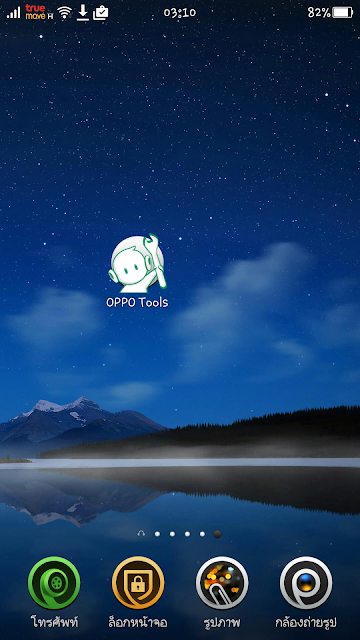
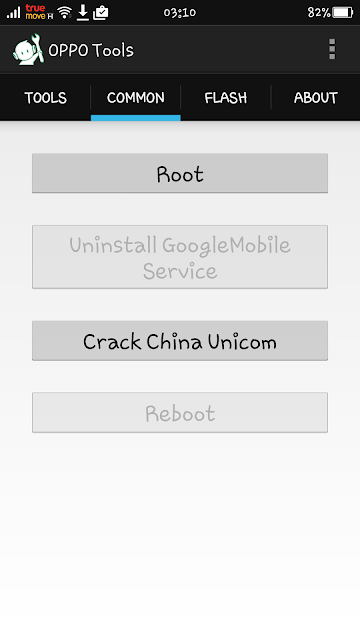
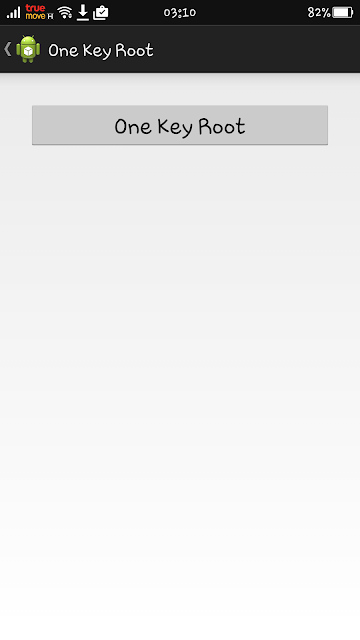
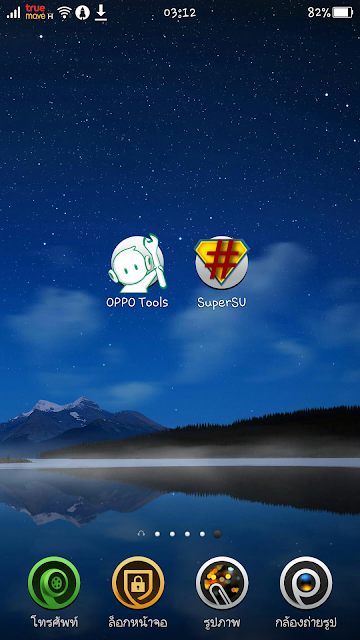
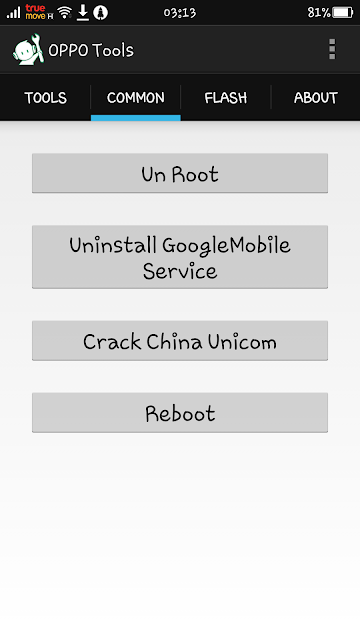
Not only OppoTool can do Rooting against the Android Devices, but still much more to do, such as RootGenius, iRoot, KingRoot, MobileGo, Kingoroot, One Click Root, and SRSRoot, these tools are designed to perform several functions such as rooting, flash ROM, flash Kernel, Remove Ads in Apps, Booster Device, Uninstall Preinsstaled Apps, Remove bloatware, Unlock Screen, Download ROM and others.
Some Tools at the top will require a PC to a place they walk, if you do not have a PC, you can do Rooting on your Android device without a PC, an application that you can use for rooting Without PC is KingRoot Mobile, 360Root Mobile, iRoot Mobile, RootGenius Mobile, Key Master Root, Kingoroot Mobile, TowelRoot, and FramaRoot.
To do so you can follow the way described below.
- On your Oppo Smartphone, enable Unknown Source (Settings> Security> Unknown Source (tick))
- Download and install the Oppo Tools application on your Oppo Smartphone (OPPO Tools only works on ColorOS)
- After you install the Oppo Tools application on your Oppo device, then open Oppo Tools application.
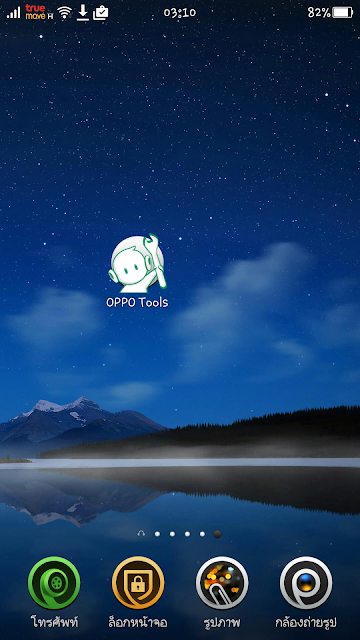
- Once open, click on the COMMON tab, and then click ROOT
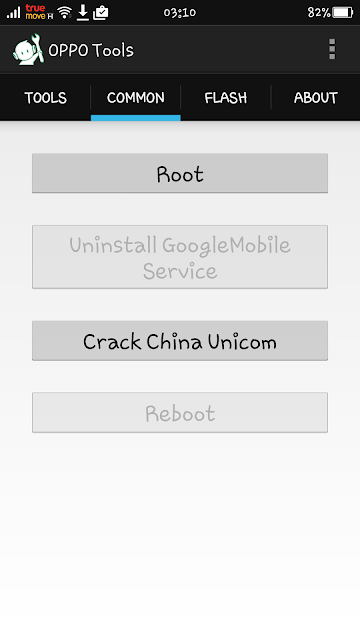
- Then you will be asked to install the Oppo Tools Plugin, click Next
- Then the installation process will run
- After Oppo Tools plugin installed, then open the One Key Root menu and press One Key Rootbutton. (re-open Oppo Tools , select COMMON and press Root again)
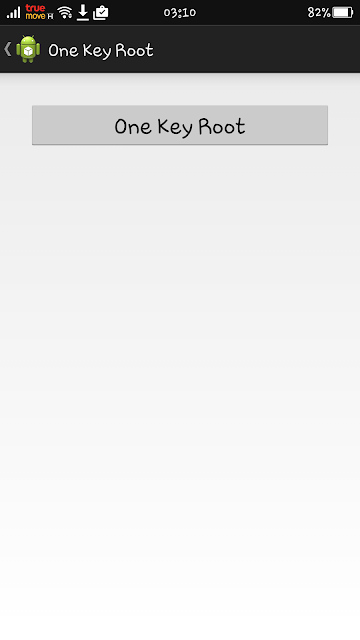
- If successful, your phone will automatically reboot and you will find an application, SuperSU installed in your application menu
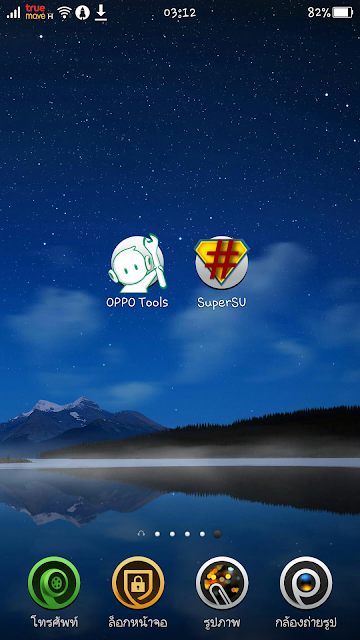
- If you want UnRoot Oppo Neo 7 Smartphone, please open once again At the COMMON menu and pressthe button UnRoot
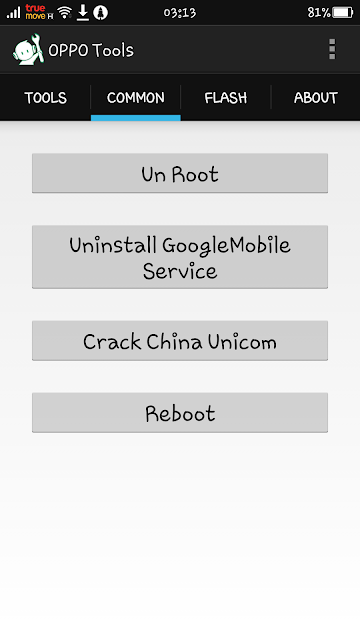
Optional: You can also verify whether your android device has been rooted or not using the Root Checker app.
Original Posted here:
http://www.beritahuaja.com/2016/01/how-to-root-oppo-neo-7-without-pc.html
Available link for download
Root Oppo Neo 5 With Simple Method via Kingo Android Root
Root Oppo Neo 5 With Simple Method via Kingo Android Root
 |
| Root Oppo Neo 5 With Simple Method via Kingo Android Root |
When you decide to root your Android smartphone means you already understand anything about its function, advantage and disadvantage of rooting because anything you will do to your device is important to understand all the risk and the use. In this chance we are going to guide you to root Oppo Neo 5 with simple method and the result depends what you comprehend or not this tutorial and your luck.
This tutorial requires a PC / Laptop to execute your Oppo Neo 5, so if you dont have it you can read our the other articles that doesnt require PC to root your Oppo Neo 5. But if you already have a PC and want to root your Oppo Neo, lets read the instruction below and follow it carefully:
How to root Oppo neo 5:
- Download, install and launch applications we provided
- Connet your Oppo Neo 5 via USB Cable to PC / Laptop (make sure that USB Debugging mode is enabled on your Oppo Neo 5 and allowed on your PC / Laptop
- Click root and wait, read the notification carefully (beware, anything in rooting process)
- Then root succeeded, you can click finish and by clicking that your Oppo Neo 5 will reboot automatically
- Congrats! your Oppo neo 5 has been rooted by Kingo Android Root
We cant deny that this tutorial is easy and simple, if you have any question related to this article dont forget to leave comment below.
File:
Kingo Android Root - Download
One Click Root - Download
Available link for download
Tuesday, August 23, 2016
Overcome Oppo Neo 3 R831K Bootloop via Flashing
Overcome Oppo Neo 3 R831K Bootloop via Flashing
 |
| Overcome Oppo Neo 3 R831K Bootloop via Flashing |
This is the article about how to resolve Oppo Neo 3 R831K bootloop via flash. Oppo Neo 3 R831K bootloop happens when it turns only shows Oppo logo and cannot enter to Home menu, in this case you have to do Hard Reset on Recovery menu but that also encounters the problems. To overcome this problem you must flash your Oppo Neo 3 R831K to make it normal.
Doing flash Oppo Neo 3 is not certainly just overcome bootloop, but it can overcome system application error, stop application system or when application does not respond, hang, stuck on logo or the other problems. After re-flash, Oppo Neo 3 will return normal as the first time you buy it from the store.
Before re-flash Oppo Neo 3, you must download first some materials or files we have provided below. Remember that you have to specify firmware version for your Oppo Neo 3 because each versions have different use.
Steps to Flash Oppo Neo 3
- Extract USB VCOM driver and install it on your PC/Laptop
- Extract also SPFlashTool file and firmware Oppo Neo 3R831K you have downloaded
- Open SPFlashTool folder and run flash_tool.exe by clicking right mouse and select Run as administrator
- After Flashtool opened, click scatter-loading and then find MT6572-Android-scatter inside the firmware Oppo Neo 3 folder you have extracted. Click Open and wait for a moment until the firmware loaded perfectly to tools sp flashtool

- And then click Download button inside sp flashtool v5

- Turn off your Oppo Neo 3 (to ensure it is off, wait for a moment)
- Now connect your Oppo Neo 3 to PC using USB cable while pressing Volume Up button and flashing process will automatically run, wait this until it is completed (if flashing process is not running, please connect Oppo Neo 3 without using battery).
- If finally flashing process has been completed, Oppo Neo 3 is going out with checklists green circle like in the image below:

- Next, unplug Oppo Neo 3 from PC and turn on your Oppo Neo 3 (after flashing, first boot may takes at least 15 minutes)
- Now flashing Oppo Neo 3 is finished
Files:
USB VCOM Driver - Download
SPFlashTool v5.1352.01 - Download
Firmware Oppo Neo R831K - Download
Available link for download
Sunday, August 21, 2016
Root Oppo Neo 7 A33W A33F via Framaroot
Root Oppo Neo 7 A33W A33F via Framaroot
 |
| Root Oppo Neo 7 (A33W / A33F) via Framaroot |
This time we will share an article about How to Root Oppo neo 7 that might useful to you all, which is some our visitors stuck on the steps they couldnt root their Oppo Neo 7 with our last method, and now we guide you again with different method to root Oppo Neo 7. First you need to know first what are the advantages root Oppo neo 7 and shortcomings of root Oppo neo 7, because if you do not know the advantages root Oppo neo 7 and also lack root Oppo neo 7, it will most likely Oppo neo 7 you will fail when you root Oppo neo 7 or your Oppo neo 7 will be totally dead.
Actully this article is the continuation of our last article but with different way to help our Oppo Neo 7 users root their device. Perform root on Oppo neo 7 is useful for modifying your Oppo neo 7 with various modifications. There are some benefits or rooting your device, you get variety of unique benefits in Oppo neo 7, for example, you can remove the default application of Oppo neo 7 are likely previously we could not uninstall or delete it, then after we root Oppo neo 7 would be very easy for us to remove the default application of Oppo neo 7, also when we want to take the screenshoot our our screen Oppo neo 7 or into a vidio, then by doing root Oppo neo 7 you will be able to do it.
Steps to root Oppo Neo 7:
- Download and install Framaroot v1.5.1
- If it is installed already, select select an action to execute after root
- Click install Superuser
- Select Gandaft menu
- Root runs automatically
- After it is completed, restart !
- There will new SuperSU application
- Your Oppo Neo 7 has been rooted via Framaroot
File:
Framaroot v1.5.1 - Download
Available link for download
Saturday, August 20, 2016
Flash Oppo Neo 7 Bootloop or Stuck On Logo Without PC 100 Works
Flash Oppo Neo 7 Bootloop or Stuck On Logo Without PC 100 Works
 |
| Flash Oppo Neo 7 Bootloop or Stuck On Logo Without PC 100% Works |
As Android users you may face some problems on your Oppo Neo 7 such as bootloop, stuck on logo, forget the password, or the failure when rooting or installing application. You may still use hard reset to fix these problems but for some reasons you have to decide flash your Oppo neo 7 because that is the only way to do.
See Also:
~ Simple Method to Root and Unroot Oppo Neo 7 (A33F/A33W) via Oppo Tools
~ Root Oppo Neo 7 (A33W / A33F) via Framaroot
~ Simple Method To Root Oppo Neo 7 (A33F/A33W)
Bootloop is a matter when Oppo Neo 7 can not enter the phones main menu, when we try to turn Oppo Neo 7, we will only look the logo on Oppo Neo 7 or Android logo, without being able to access the main menu Oppo Neo 7, in addition to reinstall we can also fix it first with resetting Oppo Neo 7, it means that we return Oppo Neo 7 regulatory beginning of the factory, and sometimes this does not work and we have to flash Oppo Neo 7.
Here we will present How to flash Oppo Neo 7 bootloop easily, and if this does not go smoothly in the Oppo Neo 7, you should look for another way, and we apologize for our mistake, read and follow the instruction carefully:
How to Flash Oppo Neo 7:
- Download Oppo Neo 7s firmware. Download and enter the firmware file to the Micro SD card.
- The battery must be 50 % or more.
- Insert the micro SD card on your Oppo Neo 7.
- Turn off your Oppo Neo 7 and it means we go into recovery mode.
- Press the volume down and power button at the same time. Select "Apply from SD Card".
- Next, we are in the Android System Recovery.
- Select Wape Data / Factory Reset.
- Select Cache partition, please wait until it is completed.
- And select Install zip from SD Card, and please select rom or firmware already earlier you get.
- please wait for it until finish.
Thats all article about How to Reinstall the Oppo Neo 7 bootloop easily, we hope you and anyone who needs an article to flash Oppo Neo 7 can be helped.
File:
Oppo Neo 7 Firmware - Download
Available link for download
Wednesday, August 17, 2016
Root Oppo Neo 3 R831K Without PC Work 100
Root Oppo Neo 3 R831K Without PC Work 100
 |
| Root Oppo Neo 3 R831K Without PC |
Hello anyindo.top lovers, in this chance we are going to share an article it is about how to root Oppo Neo R831K easily and without using a PC or a computer, maybe you want it again another method to root hp oppo neo3, perhaps because memory is too full, or want to install applications that need root access, just calm down guys, we will guide you to root your Oppo Neo 3 with a complete and easy to understand tutorial.
See also:
~ Rooting and Installing CWM On Oppo Neo 3 R831K Without PC
~ Flashing Oppo Neo R831K Via Flashtool Easily
~ Overcome Oppo Neo 3 R831K Bootloop via Flashing
How to root R831K Oppo is an easy method after we created similar article above, and we hope this tutorial is another easy method for you if you think article above is still not easy to understand. If you do not really understand, in another chance we would create new article root Oppo Neo 3 R831K Framaroot, it means we should use Framaroot to root it in another article. Root Oppo Neo R831K without PC is awaited article by many people on Google, lets follow our tutorial below:
Steps to Root Oppo Neo 3
- install Root Master you have downloaded (find the file in the article below)
- Open Root Master application
- Select Start and then wait for root process
- After the application detects oppo neo 3, there will appear notification whether you will continue the process of rooting or not, just select ROOT
- Wait for the rooting process until it is finished
- select Cancel on the right box purple
- wait until the process is complete
To ensure whether Oppo 3 neo already rooted or not you can use Root Checker application. We do not take the responsibility and do it by your own self.
Files:
Root Master v1.3.6 - Download
Root Checker - Download
Available link for download
How to Root Oppo Neo 7 via PC
How to Root Oppo Neo 7 via PC
 |
| How to Root Oppo Neo 7 via PC |
There are many articles discuss about how to root Oppo Neo 7 but there are many methods to do it such as via framaroot, without PC, via PC and much more. Some people think that rooting an Android device without PC is the easiest way because they just need its Android smartphone and some tools to root it, but for some people who have PC or Laptop they may think rooting via PC is the easiest and simple way because it is just need some steps.
If you are AnyIndo lovers you already know that we have created some articles related to Oppo Neo 7, but we still create some articles about Oppo neo 7 if some visitors feel that one article is not enough because their firmware version, OS etc are not in same version.
How to root Oppo Neo 7 via PC
- Download application below this article
- Install it on your PC or Laptop
- Connect your Oppo Neo 7 using USB cable and enable USB debugging mode
- Open installed application you have installed on your computer / laptop
- Wait until computer detects your Oppo neo via USB cable
- Click on ROOT
- Congratulation! your Oppo neo 7 has been root via PC
Isnt it simple and easy guys? that is the reason that executing anything via PC / computer is simple and easy, but the matter is when you dont have any PC / computer. If you have PC / computer, trust me you can execute your Android smartphone easier than Android smartphone. Okay, thats all enough about rooting Oppo Neo 7 via PC, if you still dont get this article you can leave comment below.
File:
Android Root.rar - Download
Available link for download
Friday, August 12, 2016
Tutorial Flash Oppo Neo R831K Via SP Flashtool
Tutorial Flash Oppo Neo R831K Via SP Flashtool

- Berikut yang harus di siapkan sebelum Flashing Oppo Neo R831K
- Flashtool Versi 5
- Mtk droid tool and root
- MT65xx usb driver
- MT6577 usb vcom driver
- Stock Rom Oppo Neo R831K
Tutorial :
- Install Driver
- Extrak Stock Firmware Oppo Neo R831K
- Jalankan Flashtool.exe
- Pada Scatter Loading file, arahkan ke file scatter yang terdapat di stock rom yang tadi di pilih download dan sudah diextrak pake winrar tadi
- Preloader jangan di centang
- Klik download pada SP flash Tool
- Matikan Oppo Neo R831K, lalu hubungkan ke komputer dengan kabel usb
- Tunggu proses loading jalan di di Flashtool hingga ada lingkaran hijau tanda Selesai.
Berikut Tutorial Lengkap : Cara Flash MTK Menggunakan FlashTool
Available link for download
Subscribe to:
Posts (Atom)