Showing posts with label without. Show all posts
Showing posts with label without. Show all posts
Saturday, September 10, 2016
The Easiest Methods to Root SAMSUNG Galaxy S5 Without PC
The Easiest Methods to Root SAMSUNG Galaxy S5 Without PC
 |
| The Easiest Methods to Root SAMSUNG Galaxy S5 (Without PC) |
Hello guys, today we are going to guide you in this article it is about how to root SAMSUNG Galaxy S5 with 2 methods and according to our experience these methods are easy enough if you read and follow our instruction carefully. If most of tutorial on Google require PC access, in this article we do not use any PC to root your device.
How to root samsung galaxy S5 is easy way and without PC / Laptop, it is by using Towelroot application and if you think rooting via PC is the best way there are also way root using a PC / Laptop using tools CF Auto Root. Heres how to root Galaxy S5:
How to root SAMSUNG Galaxy S5 via Towelroot
- Before install any application we provide you have to enable (activate) "Unknown sources" first, it is Settings > Security > Device administrators
- Download and install Towelroot
- Run Towelroot application on your Galaxy S5
- Wait until the process is completed
- Install and update SuperSU
- Install Root checker to check whether your device has been rooted or not
- Done, congrats ! your Galaxy S5 has been rooted successfully via Towelroot
Isnt it easy enough, right? but if youre still getting confused you are free to ask us about this article. Just leave comment below and when one of our team is online they will answer and reply yoour question. Thanks
Towelroot
SuperSU
Root checker
Available link for download
Thursday, September 8, 2016
Overcoming And Fix Oppo Yoyo R2001 Bootloop Without PC
Overcoming And Fix Oppo Yoyo R2001 Bootloop Without PC
 |
| Overcoming And Fix Oppo Yoyo R2001 Bootloop Without PC |
AnyIndo - In this article we are going to share an article it is Overcoming And Fix Oppo Yoyo R2001 Bootloop. Today we will share tips for those who have a Oppo Yoyo R2001 if they experiencing bootloop (only stalled at Oppo logo). This tutorial is quite easy because it does not require a PC / Computer.
We experienced a smartphone is not always caused by an error due to faulty hardware, mostly just a software issue that is damaged. It means that you dont have go to service center just to repair your bootloop smartphone. Mostly these problems fixed by this simple tutorial, it is reinstall the firmware through stock recovery of your Oppo Yoyo R2001.
Warning:
By following this tutorial you will lose all of your data and file. You have to back up your data and file if you want to follow this tutorial.
Step to Overcoming Anf Fix Oppo Yoyo R2001 Bootloop Without PC:
- Download Oppo Yoyo Firmware
- Put the file on the sdcard can be via a card reader for those who have a PC or if the PC does not have a friend borrow the phone donlot above file and move it to your sdcard
- Remember put the file outside the Folder !!
- Now turn off your Yoyo and then press and hold the Volume Down (reducers sound) then press also hold the POWER button simultaneously for a few seconds and then release.
- If successful will enter the Oppo Recovery Menu and Select English language.
- And then select Wipe Data Cache
- Wipe Wipe Data and Cache and select YES
- Next select Install From SD and Select the file that youve downloaded
- Now the process is running
- Next select Reboot and then Yes
- Please wait for booting process may be about 5 minutes
- Done
Thats all about Overcoming And Fix Oppo Yoyo R2001 Bootloop Without PC. If you have any question related to this article you can leave comment bellow. If we are not busy, we will reply it as soon as possible.
Available link for download
Rooting Oppo Find Piano Jelly Bean Without PC
Rooting Oppo Find Piano Jelly Bean Without PC
 |
| Rooting Oppo Find Piano Jelly Bean Without PC |
AnyIndo – In this article we are going to share an article its is How To Root Oppo Find Piano Without PC. There are many methods to root Android, but most people look for the fastest method to root their device. Usually the fastest method to root Android is a method which is without PC
Warning:
Rooting causes void warranty
Though unroot can restore warranty, but in some cases they can’t get warranty.
Back up your data and file before root your device
File:
Framaroot – Download
Steps:
- Download and install framaroot above
- After it is installed, run it and choose “Install SuperSU”

- Click exploit which its name “Boromir”

- You will get a successful notification
- Click “OK” at the successful notification and your Oppo Find Piano will reboot automatically
- If there is no reboot process automatically, do it as manually
- After you’re your Oppo Find Piano is on, check whether SuperSU installed on your device. If it is installed means your Oppo Find Piano has been rooted successfully
- To make sure it once again,you can install “Root Checker” and check it via that application
Note:
To Unroot your Oppo Find Piano if one day you want to Unroot it, you can open SuperSu application and go to Settings after that choose Full Unroot
Available link for download
Wednesday, September 7, 2016
Root SAMSUNG Galaxy S4 LTE GT I9505 Without PC
Root SAMSUNG Galaxy S4 LTE GT I9505 Without PC

Hello everybody who visits this article, today we are going to guide you to root a popular device it is called Samsung Galaxy S4 LTE with i9505 version. When we tested it, we used i9505 with KitKat version but we guess this can be worked also on different OS of i9505, so that is your right to try it if your i9505 is not KitKat version.
how to root gt i9505 or we usually call it "SAMSUNG Galaxy S4 is not that difficult if we know all the step to execute our device, therefore we provide this article to help you for rooting it. Galaxy S4 i9505 was an amazing smartphone before Galaxy S5 and this was one of my dream smartphone that still can not buy, according to me. Back to the topic, lets root i9505 root 4.4 2.
How to root SAMSUNG S4
- download all the files, and then save it in SD Card
- enabled unknown source feature first, how to go to settings > applications > select unknown sources
- Install and run Towelroot application, after that press "make it r4in" wait until the process is completed
- Reboot your Galaxy S4
- To check whether it is rooted or not you can check it with root checker
- For the last step we suggest you to install SuperSU application youve downloaded before
- Congrats!, until this article your device has been rooted successfully
Towelroot
Supersu
Root checker
Available link for download
Symphony H300 Officeil Firmware MT6592 5 1 100 Tested Flash File Without Password BY Wifizoneforyou
Symphony H300 Officeil Firmware MT6592 5 1 100 Tested Flash File Without Password BY Wifizoneforyou

Symphony_H300_2GB_MT6592_5.1_ALPS.L1.MP6.V2.15.2


Available link for download
Fix Asus Zenfone 4 Bootloop Without PC
Fix Asus Zenfone 4 Bootloop Without PC
 |
| Fix Asus Zenfone 4 Bootloop Without PC |
AnyIndo – We’ve discussed so many articles about bootloop and how to overcome it, and in this article we will help Zenfone 4 user if their device stucked on bootloop trouble. As you guess, fixing bootloop on android device is not that easy, but you the chance to fix it if you dare to fix it by yourself. Usually you have to go to service center to repair it, but you need to pay it because nothing’s free to repair your android device if that’s your mistake who break your device.
Actually Fix Asus Zenfone 4 Bootloop is not really difficult if we know the methods to handle it, and in this article we would like to guide you step by step so your zenfone 4 will work together with you again as usual.
Bootloop is a circumstance where an android device can’t be operated because it is stucked on android logo or appears error message when we try to turn it on. Each bootloop trouble has different display to shows it is error. Some people think that will be horrible troubleif their android device gets this, and don’t want to repair it because they think it is broken already or just wasting their money if they try to repair it. As this experienced by anyindo team, they decided to buy the new one to represent it.
That’s all good guesswork, but not all they think is true. Bootloop isn’t hardware problem, it means nothing’s damaged on hardware component if your android devices getting booloop. zenfone 4 bootloop can be handled by you if you are willing to follow our instruction, because bootloop is about error on software and its ROM doesn’t work well. We don’t have to be worried to solve this, and it doesn’t need any real tool to solve it. This bootloop can be solved with cyber tools such as software, ROM, and some the other tools and many people called this as flashing asus zenfone 4 bootloop. Let’s read and follow the instruction carefully:
What you have to do first to fix your zenfone 4 bootloop:
First, you have to know the version of your zenfone 4 because each version has different way to be solved. In this tutorial, we just explain about Asus Zenfone 4 with WW version (worldwide).
To check which your version is when your device still getting bootloop, you can check it on droidboot mode or check it by checking on its box,if its WW version means we can continue this article.
Note:
- Download the only one firmware, and specify it to your OS. And remember that these files are the only for WW version. If your zenfone 4 isnt WW version, we will create the articlewith different version in another chance.
- Make sure youve specified its OS version, means if your zenfone 4 OS is Jellybean you have to download Jellybean version, because if your zenfone 4 OS is jellybean and you download KitKat your zenfone 4 keeps bootloop.
The best method to solve bootloop is factory reset, and by doing this you will lose all the data and file on your device. It means you have to think twice if you want to fix your device or you can back the data and file before you continue this.
After the download is completed, make sure the firmware file name is correct:
A400CG_all_WW_user_V4.3.11.raw for jellybean 4.3.11
Steps to fix bootloop trouble:
- If it is correct already, copy and paste the file youve downloaded to SD Card/ Micro SD, put it on the outside directory (do not put it inside any folder) and insert SD Card to your device.
- Plug the charger (this to avoid running out of the battery)
- Go to droidboot mode by pressing power and volume + button simultaneously till the green android robot with its yellow helmet appears, and then you can remove your hands. In this session, your device supposed to be in droidboot mode.
- Scroll down by pressing volume - button and then select SD Download, and then press power button to execute it.
- Wait until the flashing process is completed,dont forget to pray to god to help this process.
- If flashing process finally cant run or just showing error, there are two possibilities, they are the file name was wrong or your SD card cant be read.
- If there is not problem between both above, this process is completed correctly and your device is fixed already.
- Done.
Thats all about this article and we hope that you can understand all the step carefully. Dont forget to leave comment bellow if you are still getting confused, or you may ask us to create different tutorial to fix android trouble, you can request comment bellow.
Firmware:
Jellybean 4.3.11 - Download
Available link for download
Monday, September 5, 2016
Rooting Oppo Yoyo R2001 Without PC
Rooting Oppo Yoyo R2001 Without PC
 |
| Rooting Oppo Yoyo R2001 Without PC |
AnyIndo - In this article we are going to share an article it is Rooting Oppo Yoyo R2001 Without PC. If in another article we have shared article to root the other devices, in this chance we will help Oppo Yoyo users to root their smartphone without PC. Actually PC or Laptop isnt something new or strange, but some people still dont have it, thats the reason we create this article to help for those who dont have PC or Laptop.
Warning:
Do it with your own risk.
All you do is your risk, and anyindo team has no any responsibility.
Steps:
- Install Key Root Master youve downloaded.
- If it is installed, run the application.
- If menu is opened, choose Start Rooting, wait until the application detects your smartphone.
- After the application detects your smartphone there will appear a message that says Do you want to continue this process?, just choose Root.
- Wait until rooting process is completed, if there is menu opened ROOT or CANCEL, choose cancel.

- For rooting process, actually youve finished this process. If you want to check whether it is rooted already or not you can check it via Mobiluncle MTK Tools. There are many methods to check whether your smartphone rooted or not, we use Mobileuncle MTK Tools to make it easy.
Thats all about Rooting Oppo Yoyo R2001 Without PC. If you have any question related this article, you can leave comment bellow. If we are not busy we will reply it as soon as possible.
File:
Key Root Master - Download
Mobile Uncle - Download
Root Explorer - Download
Available link for download
Sunday, September 4, 2016
Samsung S5302 pattern unlock done without data loss free here
Samsung S5302 pattern unlock done without data loss free here
Samsung S5302 pattern unlock done without data loss free here
Samsung S5302 Model image:
 |
Read Info:
How to:
- must your android battery charged 60% up
- attach mobile in to pc
- open miracle box and choose android tab
- click on scan button you can see automatically Samsung mobile usb model
- after click on Read info
- then tick on USB cable box
- last click on Start Button
- you are done
- see below picture you can know more
Pattern unlock done withou data loss:
How to:
- must your android battery charged 60% up
- attach mobile in to pc
- open miracle box and choose android tab
- click on scan button you can see automatically Samsung mobile usb model
- after click on Reset Gmail
- then tick on USB cable box
- last click on Start Button
- you are done
- see below picture you can know more
Available link for download
Saturday, September 3, 2016
Repair and Overcome Oppo Mirror 5 Bootloop and Stuck on Logo Without PC
Repair and Overcome Oppo Mirror 5 Bootloop and Stuck on Logo Without PC
 |
| Repair and Overcome Oppo Mirror 5 Bootloop and Stuck on Logo Without PC |
Accidentally or intentionally we may experience an error and it is a matter of course on our smartphone, it would be nice if we can solve this problem without having to go to service center (unless the damage is severe enough). If you experience problems such as bootloop (stuck in oppo logo) on Oppo Mirror 5 you can try the tutorial below.
Bootloop is a condition which smartphone stuck on logo and cannot go to homescreen, this happens due to many things could be because there is an application system crashes, error in modifying the file system or other things. In the following tutorial we will re-install the firmware to be able to work again properly.
Before attempting this tutorial you should note the following bellow:
- This tutorial is only for Oppo Mirror 5 a51w
- We are not responsible if with this tutorial Mirror 5 you even get more errors, if you do not dare to try the following tutorial you should take it to a service center
- This tutorial will remove apps and games which are installed on your smartphone and SMS along with its contacts.
- If the damage is severe enough course, this tutorial will not be able to run well
Steps to Flash Oppo Mirror 5 Bootloop
- Download the Firmware file Oppo Mirror 5 (a51w)
- Put the file on the sdcard, it can be via a card reader for those who have a PC or if do not have a PC you can borrow a friends phone and download file above and move it to your SD Cardcard
- Remember put the file outside the folder !!
- Now turn off your Mirror 5 and then press and hold the Volume Down (sound reducers) then press also hold the POWER button simultaneously for a few seconds until the Oppo logo appears and then release.
- If successful will enter Oppo Recovery Menu and Select English Language
- And then select Wipe Data Cache
- Perform Wipe Data and Wipe Cache and select YES
- Next select Install From SD and Select Mirror5EX_11_OTA_011_all_201512101105.zip file you have downloaded
- Now, Flashing process is running and wait until the process is completed
- Next select Reboot and then Yes
- Please wait for the boot process may takes about 5 minutes
File:
Firmware Oppo Mirror 5 - Download
Available link for download
Friday, September 2, 2016
The Easiest Way To Root Evercoss A5C Without PC
The Easiest Way To Root Evercoss A5C Without PC
 |
| The Easiest Way To Root Evercoss A5C Without PC |
AnyIndo - This android device isnt so popular, but we are pretty sure there are some people need this article to Root Evercoss A5C. With the screen size is only 3.7-inch, this smartphone A5C Evercoss is also equipped with 2 megapixel camera. For those of you who have this smartphone and want to get root access, this method very simple way and you do not need to use a computer, simply install framaroot on this phone and run in an instant has succeeded in the root.
Rooting on Android is the first thing you should do if you want to maximize the ability of this phone is that you can install applications, and link2sd to move the application to the memory card or increase its RAM management ability to install the application tweaking that many scattered in the Play Store. and many more things you can do with android phone that has been rooted
Warning:
- Root causes avoid the warranty
- You have to back up data and file to make it safe
Steps:
- Download and install Framaroot application
- To make it installed The source is unknown", you can checklist it on Settings
- And then open framaroot application, on top of your display select Install SuperSU
- At the bottom exploit option select Boromiror Barahir

- If it succeeds, there will appear Exploit Result with the message Success .... Superuser and SU binary installed.You have to reboot your device

- Now you can reboot your device (restart your phone)
- After your device restarted, and it is on you can see SuperSU application installed on your device.
- Done and enjoy your device is has been rooted
Thats really easy, right? Thats all about this article and we hope this article is useful for those who want to Root Their Evercoss A5C Without PC.
via: xda
via: xda
Files:
Framaroot - Download
Available link for download
Thursday, September 1, 2016
Root Xiaomi Redmi 3 Without PC Easily
Root Xiaomi Redmi 3 Without PC Easily
 |
| Root Xiaomi Redmi 3 Without PC Easily |
This article will discuss how to Root Xiaomi redmi 3. This method will be different from the way root in general, this how to root Xiaomi Redmi 3 can be done without having to use a PC or laptop. Thus, each user can root their Xiaomi redmi 3 directly from Android without a PC.
There are many keywords on Google search related to this article such as root redmi 3, root xiaomi redmi 3, redmi 3 root, xiaomi redmi 3 root and so on. Therefore we try to help Xiaomi redmi 3 user to root their device with this article.
Xiaomi redmi 3 is one of the cheap Android smartphone with passable spesification. Using a 1.5 GHz Quad Core & Quad Core 1.2 GHz Snapdragon 616 and Adreno 405, Xiaomi redmi 3 is equipped with 2 GB RAM and 16 GB of internal memory. If you feel that is less, an external memory slot that can be expanded up to 128 GB.
The operating system used in Xiaomi redmi 3 is MIUI 7 and Android 5.1 Lollipop. Additionally, redmi 3 also has 2 cameras with large megapixel, 5 MP front camera and a 13MP rear camera.
Root on Xiaomi redmi 3 can not be done using applications such as instant root Framaroot, Towelroot, Kingroot, KingoApp. There is a special application that can be used to root Xiaomi redmi 3. Here is how to Root Xiaomi redmi 3 without a PC and Laptop on Android.
How to Root Xiaomi redmi 3 Without PC
- Go to Settings> About> Type 7 times in MIUI Version> back to the Additional Settings> Developer Options> USB debugging enabled.
- Back to Additional search Privacy Settings> turn Unknown source.
- Download Root Xiaomi.
- Install Root Xiaomi application (download the application bellow this article)
- Open the application and run it, run root process
- Done, your Xiaomi Redmi 3 rooted succesfully
Thats all about how to root Xiaomi Redmi 3 without PC. We hope that you understand it clearly because that tutorial is indeed easy. But if you still dont understand all the step and you are getting something unclear, feel free to ask us about the problem. We are happy to help you.
Files:
Root Xiaomi - Download
Available link for download
Wednesday, August 31, 2016
Root Xiaomi Mi4i Without PC Easily
Root Xiaomi Mi4i Without PC Easily
 |
| Root Xiaomi Mi4i Without PC Easily |
AnyIndo – In this article we are going to share an article it is Root Xiaomi Mi4i Without PC Easily. After we created the other articles, in this chance we would like to help you who need an article to root Xiaomi Mi4i. What’s cool in this tutorial, you don’t need to prepare PC / Laptop because we will use another method to root.
If you visit this site and read this article, it means you understand all definition about rooting all the consequence. If so, we will continue to focus in this tutorial.
Warning:
- To make it safe, back up full ROM you have.
- Make sure your device has more than 50% power, because this process takes longer time to root.
- You can download ROM Mi4i that we have uploaded. Remember, if you download it via PC you need to save it in internal memory of your Mi4i.
File:
ROM Miui v6 – Download
Steps:
- Open Updater application, and choose Reboot to Recovery Mode, by doing this means go to recovery mode.
- In this mode, your touchscreen is not useful, you have to use ‘’volume up and down button’’ to navigate, and power button to select.
- In the first menu, you will see language menu, choose English.
- After that choose wipe and reset and wipe cache.
- Install ROM you have downloaded above, it is click on install zip system one.
- After this step, just wait, usually it takes a little bit time or more. It will reboot automatically.
- If reboot process is completed, you can open Security application, and then choose permission.
- Enable root on your Xiaomi Mi4i.
- Done.
That’s all about Root Xiaomi Mi4i Without PC Easily. If you have any question related to this article, you cane leave comment bellow. If we are not busy, we will reply it as soon as possible.
Available link for download
Monday, August 29, 2016
How To Root Oppo Neo 7 Without PC
How To Root Oppo Neo 7 Without PC
This method will use Oppo Tools application as a tool to root Smartphone Oppo and Oppo Tools supports multiple devices Smartphone Oppo to Rooting.
Not only OppoTool can do Rooting against the Android Devices, but still much more to do, such as RootGenius, iRoot, KingRoot, MobileGo, Kingoroot, One Click Root, and SRSRoot, these tools are designed to perform several functions such as rooting, flash ROM, flash Kernel, Remove Ads in Apps, Booster Device, Uninstall Preinsstaled Apps, Remove bloatware, Unlock Screen, Download ROM and others.
Some Tools at the top will require a PC to a place they walk, if you do not have a PC, you can do Rooting on your Android device without a PC, an application that you can use for rooting Without PC is KingRoot Mobile, 360Root Mobile, iRoot Mobile, RootGenius Mobile, Key Master Root, Kingoroot Mobile, TowelRoot, and FramaRoot.
To do so you can follow the way described below.
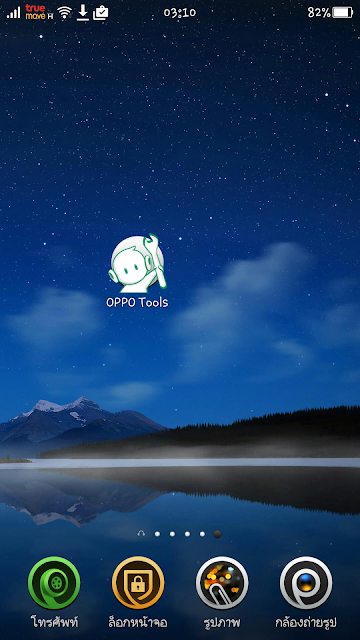
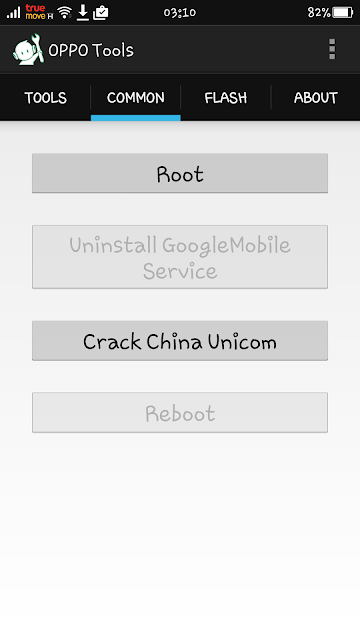
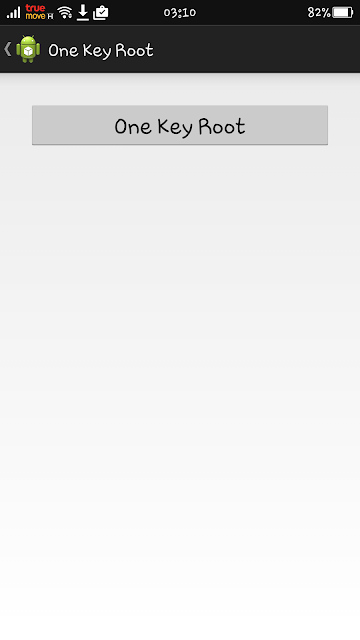
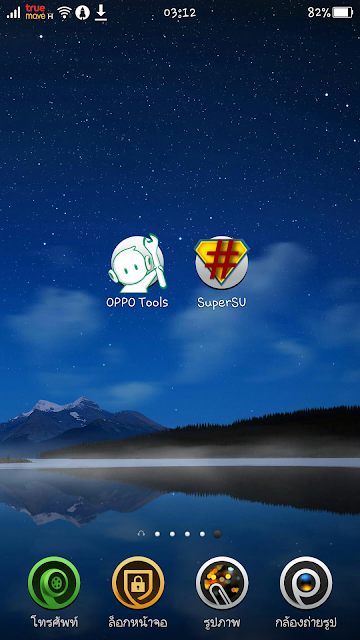
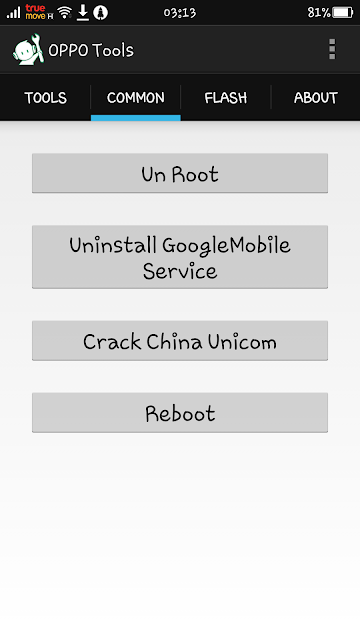
Not only OppoTool can do Rooting against the Android Devices, but still much more to do, such as RootGenius, iRoot, KingRoot, MobileGo, Kingoroot, One Click Root, and SRSRoot, these tools are designed to perform several functions such as rooting, flash ROM, flash Kernel, Remove Ads in Apps, Booster Device, Uninstall Preinsstaled Apps, Remove bloatware, Unlock Screen, Download ROM and others.
Some Tools at the top will require a PC to a place they walk, if you do not have a PC, you can do Rooting on your Android device without a PC, an application that you can use for rooting Without PC is KingRoot Mobile, 360Root Mobile, iRoot Mobile, RootGenius Mobile, Key Master Root, Kingoroot Mobile, TowelRoot, and FramaRoot.
To do so you can follow the way described below.
- On your Oppo Smartphone, enable Unknown Source (Settings> Security> Unknown Source (tick))
- Download and install the Oppo Tools application on your Oppo Smartphone (OPPO Tools only works on ColorOS)
- After you install the Oppo Tools application on your Oppo device, then open Oppo Tools application.
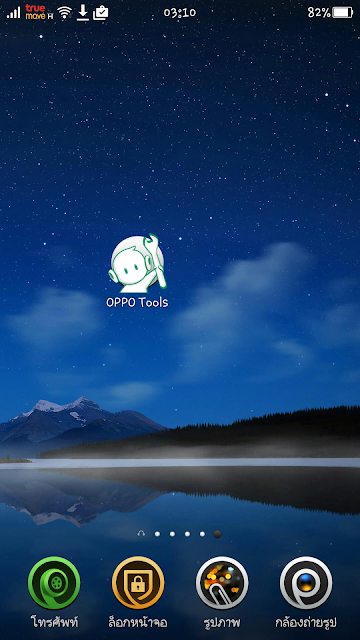
- Once open, click on the COMMON tab, and then click ROOT
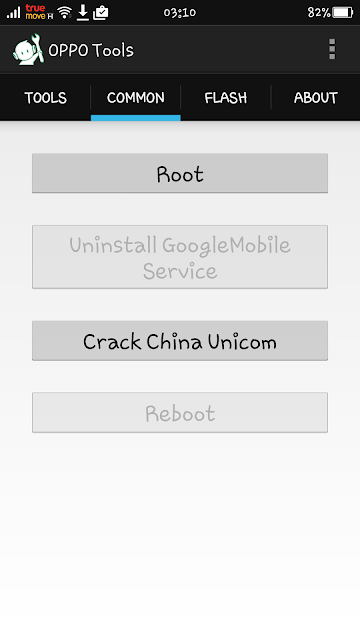
- Then you will be asked to install the Oppo Tools Plugin, click Next
- Then the installation process will run
- After Oppo Tools plugin installed, then open the One Key Root menu and press One Key Rootbutton. (re-open Oppo Tools , select COMMON and press Root again)
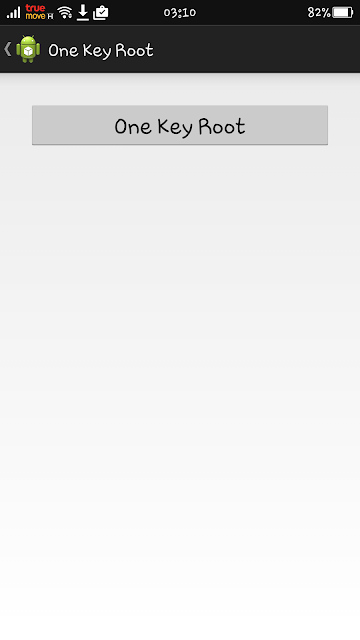
- If successful, your phone will automatically reboot and you will find an application, SuperSU installed in your application menu
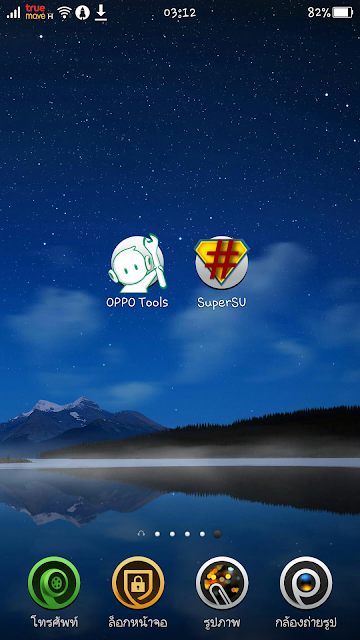
- If you want UnRoot Oppo Neo 7 Smartphone, please open once again At the COMMON menu and pressthe button UnRoot
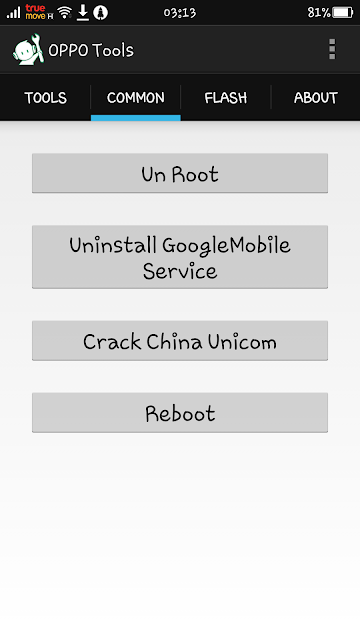
Optional: You can also verify whether your android device has been rooted or not using the Root Checker app.
Original Posted here:
http://www.beritahuaja.com/2016/01/how-to-root-oppo-neo-7-without-pc.html
Available link for download
Subscribe to:
Posts (Atom)